TPM 2.0 Firmware Upgrade Guide
Prerequisite: Before beginning, ensure you’ve backed up crucial data. You should also know how to access your BIOS settings.
Step-by-Step Instructions:
- Download Firmware:
- Navigate to Authikey.com/download/.
- Locate and download the file named
authikey3353.zip.
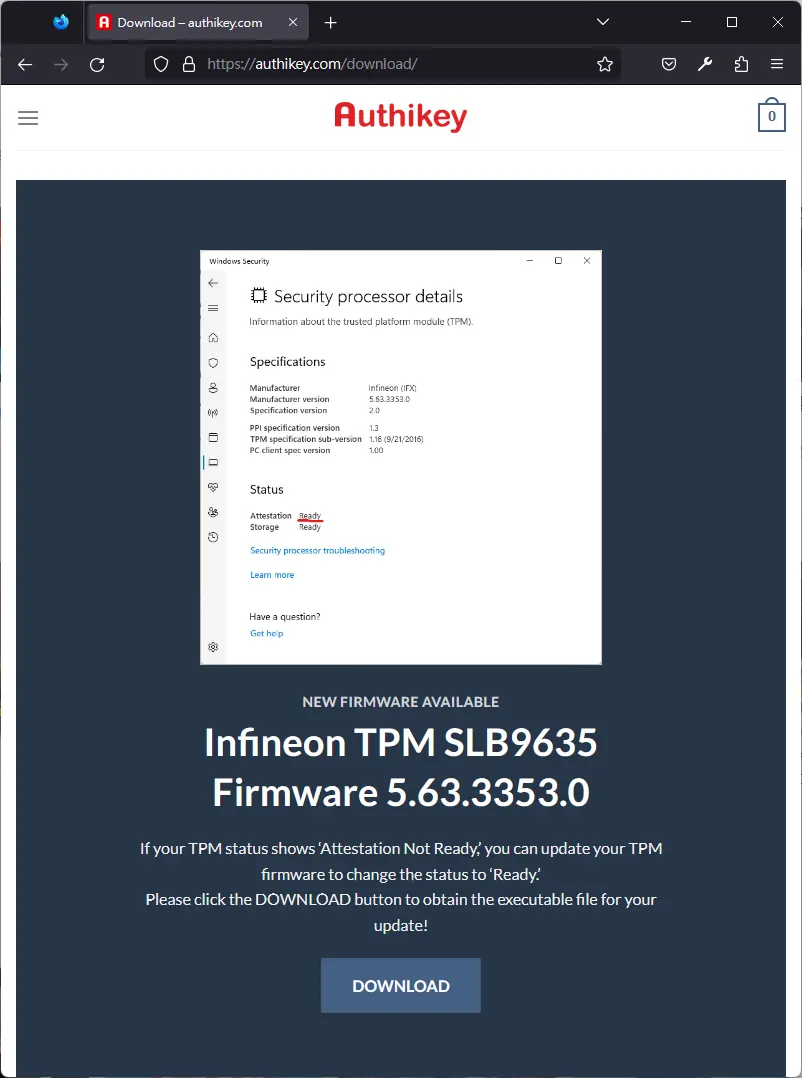
- Extract Files:
- Once the download is complete, locate the
authikey3353.zipfile. - Extract the contents, specifically the
3353exefolder, to your desktop.
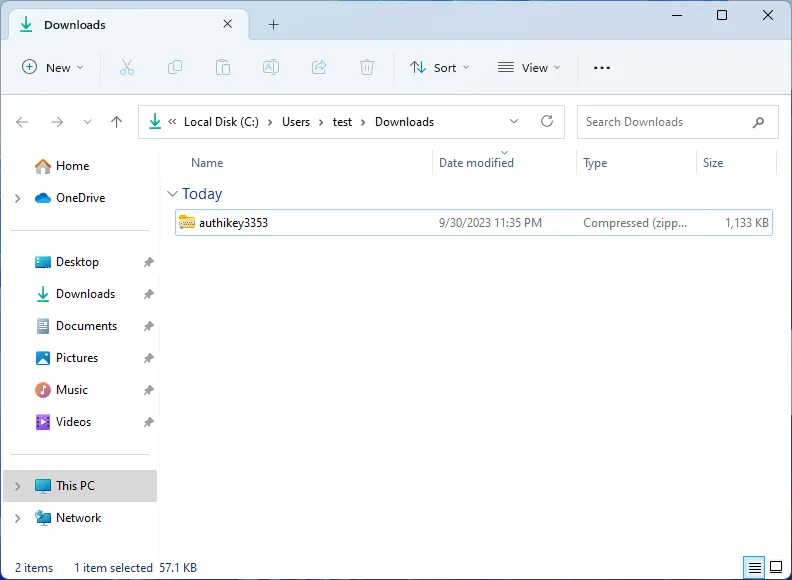
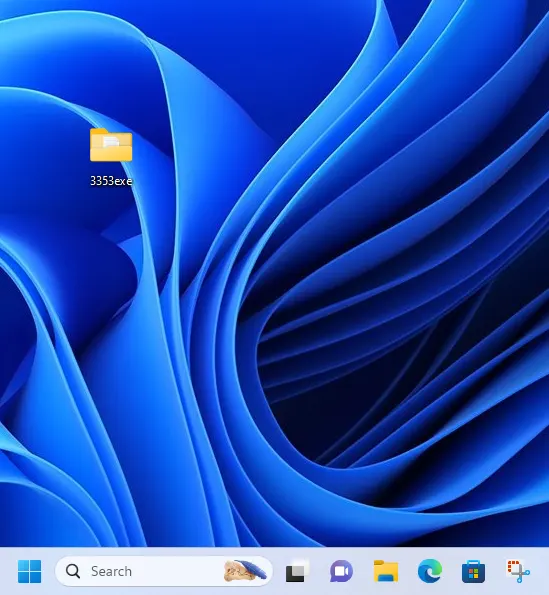
- Once the download is complete, locate the
- Modify BIOS Settings:
- Restart your computer and access your BIOS settings.
- Find the
Trusted Computingoption and disable it.
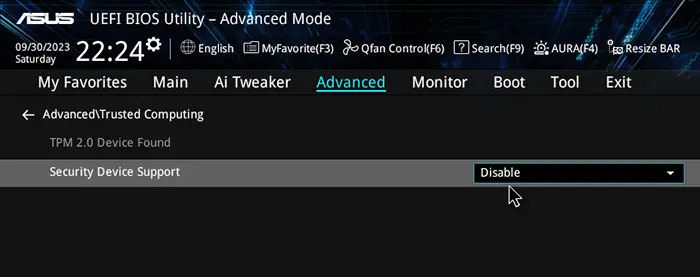
- Boot into Windows 11
- Save the changes made in the BIOS and reboot your computer to Windows 11.
- Prepare for Update:
- Locate and open the
3353exefolder on your desktop.
- Locate and open the
- Initiate Firmware Update:
- Find the
update.batfile. - Right-click on it and choose
Run as administrator.
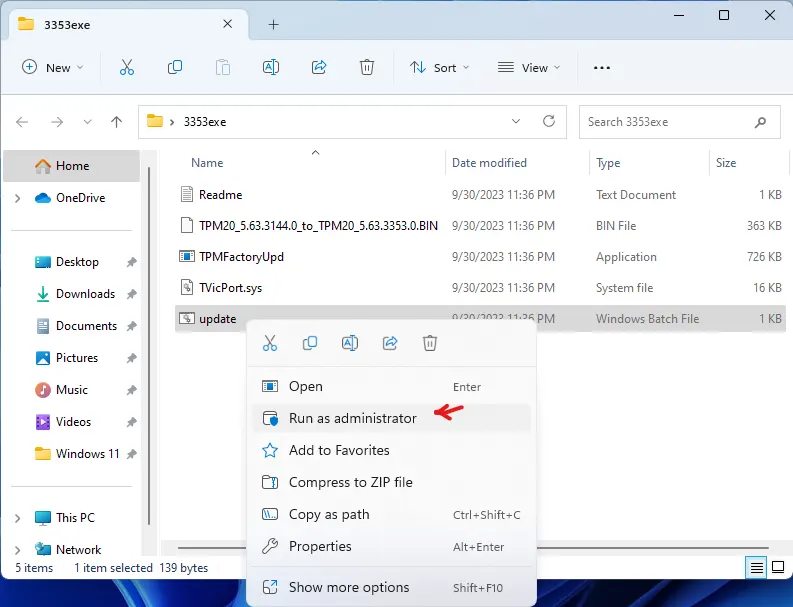
- Find the
- Firmware Update Process:
- A dialog box will surface.
- Allow the update to run.
- A pop-up window will appear, indicating the Infineon SLB9665 firmware update process.
- Wait for the update to complete.
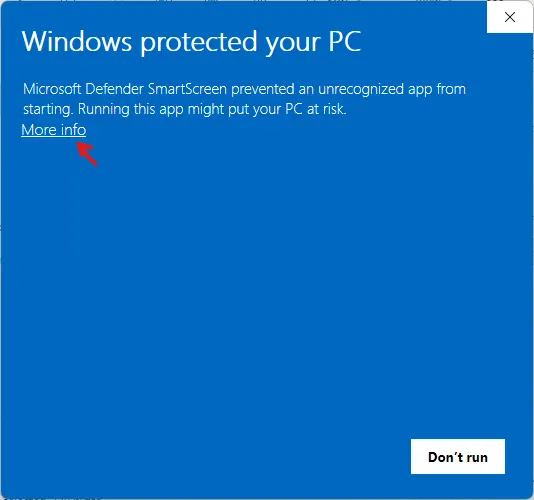
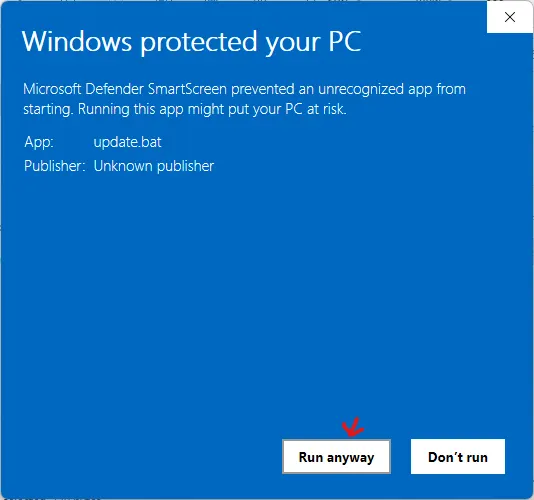
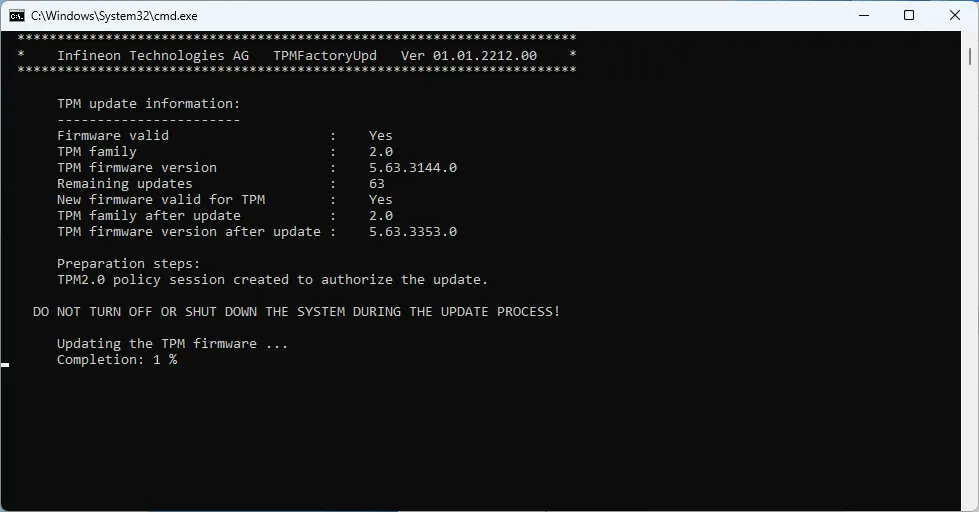
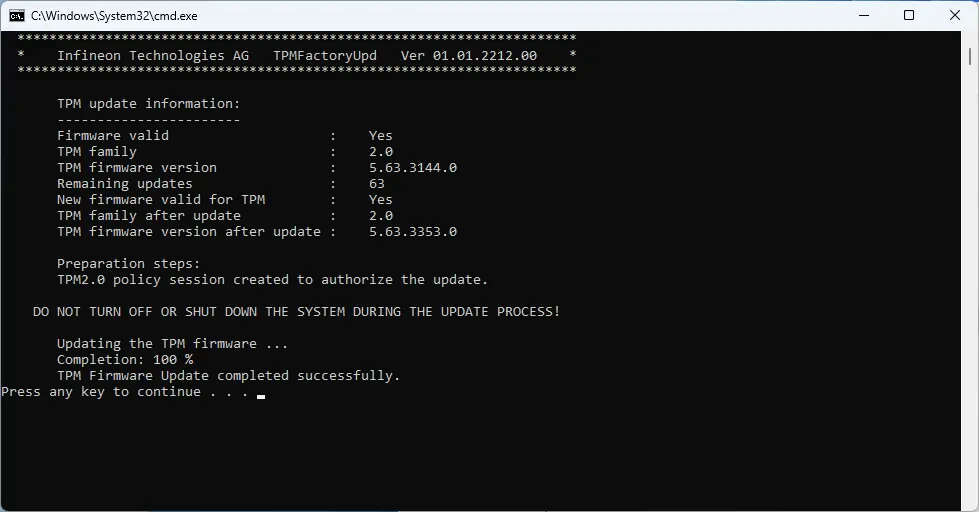
- Troubleshooting:
- If the update does not initiate successfully, verify that:
Trusted Computingremains disabled in the BIOS.- You executed
update.batwith administrative rights.
- If the update does not initiate successfully, verify that:
- Reconfigure BIOS Settings:
- Reboot your computer and re-enter the BIOS settings.
- Enable
Trusted Computing. - Save and reboot, then access the BIOS once more to verify Security Device Support is enabled and details are visible.
- Save any changes and restart, launching into Windows 11.
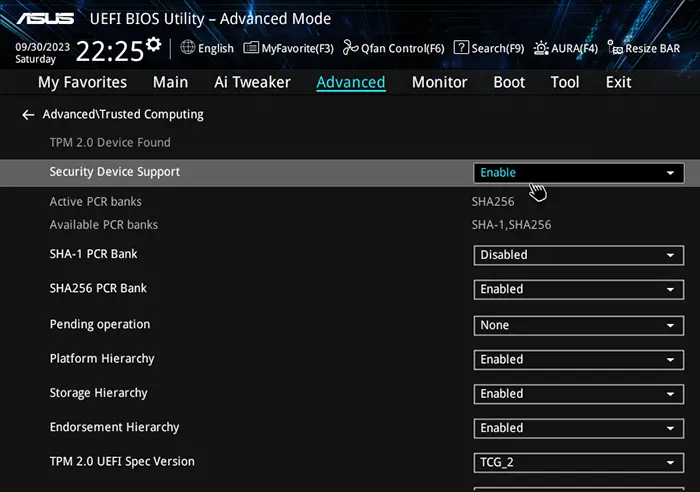
- Verification:
- Once you’re back in Windows 11, open the Settings app.
- Click on
Privacy & security. - Scroll down to the
Device securitysection and click onSecurity processor. - Under
TPM status, make sure that the status isAttestation Ready.
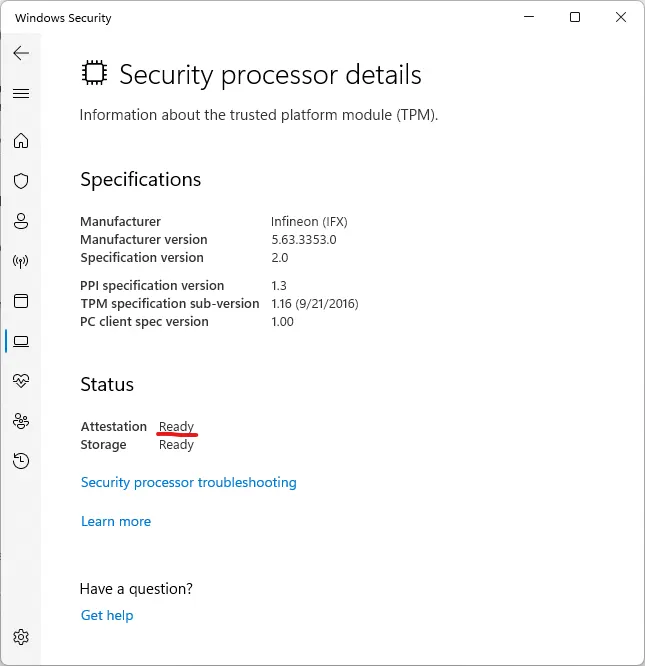
Important Reminders:
- Always connect your computer to a dependable power source during firmware updates to avoid potential interruptions.
- Post-upgrade, you may delete the 3353exe folder from your desktop.
